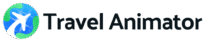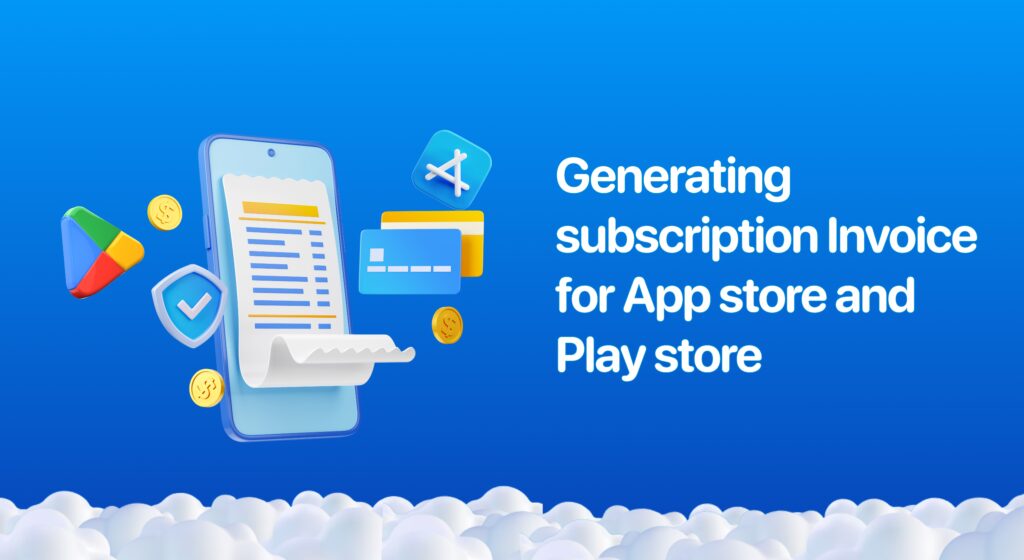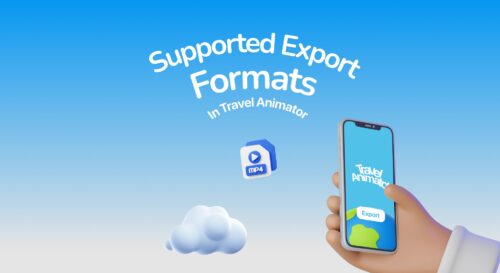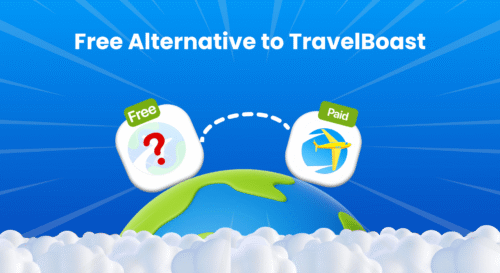App Store and Google Play Store provide an invoice for the subscription to the Travel Animator App.
Generating an invoice for the Travel Animator subscription is sometimes essential to show their expense in their budgeting report.
This will guide you through generating an invoice for Travel Animator Subscription on the App Store and Google Play Store.
How to Generate an Invoice on the App Store–step-by-step procedure
- Open the settings on your iPhone or iPad.
- At the top of the settings menu, tap your name or Apple ID.
- Go to Media & Purchase and tap on “View account”.
- Scroll down and tap on “Purchase history”.
- Select the relevant date or year and find the transaction related to your Travel Animator Subscription.
- Look for the “download invoice” option. While Apple doesn’t provide a direct “download invoice” option, you can take a screenshot of the transaction details or share the information.
Apple may also send you a receipt directly via email.
How to Generate an Invoice on the Google Play Store–step-by-step procedure
- Go to google.pay.com in a web browser.
- Sign in to the Google account you used to subscribe to the Travel Animator app.
- Click on “Activity” on the left-hand side menu.
- Locate the transaction for your Travel Animator Subscription. You can filter by date or search for “Travel Animator” to narrow down the results.
- Click on the transaction to view the details.
- Use the browser option to print or save the result as a PDF.
Why do users need an invoice?
When you subscribe to the Travel Animator App, you will likely pay for a specific period, like monthly or yearly. That makes your subscription a financial transaction, and you’ll want an invoice, just like with every other transaction.
Here are a few reasons you need an invoice for the Travel Animator Subscription.
- Businesses can track their expenses to better manage their budget.
- Content creators and digital entrepreneurs can claim subscription costs as tax-deductible expenses.
- A detailed invoice helps to submit proof of purchase to employers or clients.
- Tracking subscription expenses allows users to manage their budget and subscriptions.
Common Issues and Solutions
Q. Didn’t receive the invoice
- Ensure you check the correct email address linked to your App Store or Play Store.
- Ensure you have checked the email address associated with your App Store or Google Play Store. Sometimes, the invoice may end up in your spam or junk folder.
- Sometimes, the invoice may take a few hours to receive. Contact Apple Support or Google Play Support for assistance.
Q. Can’t find the subscription in history
- Ensure you’re looking into the correct date range in your purchase history.
- Double-check which Apple ID or Google account you used for the subscription.
Need Further Help?
If you’ve followed the steps but still can’t find your invoice or are unsure which account you used for the subscription, we’re here to help.
- You can ask in Travel Animator’s forum https://support.travelanimator.com
- In app: Go to the Travel Animator app and chat directly to our team through the chatbox option.
Are you keeping your invoice organized?
Keeping your invoice for the Travel Animator subscription is a minor detail. But it can save you time, money, and confusion in the long run. Whether you’re using Travel Animator for personal or professional use, having an invoice helps you to calculate the budget. Following these steps, you can easily access and manage your invoices, simplifying your budget tracking.
If you have faced any issues while generating your receipt, our support team is available from Apple, Google, and the Travel Animator team.