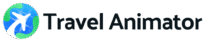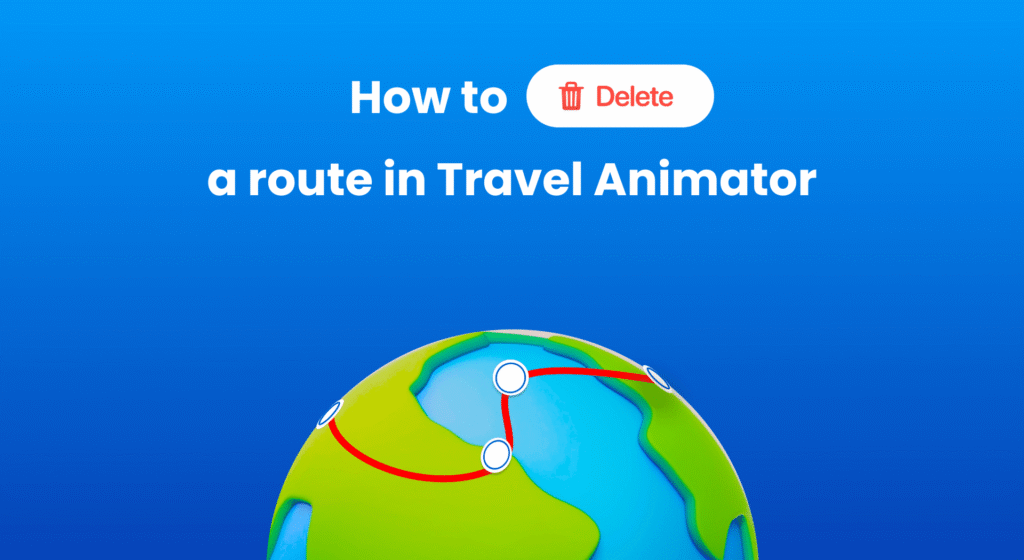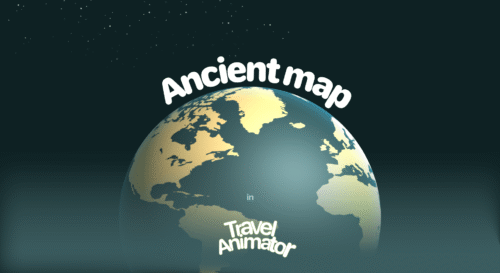You’ve already created a travel animation video and plan to make another one after removing the first route. But you are confused about how to do so.
You can easily delete Travel Animator’s routes by following these tips.
This will guide you through how to remove a route in Travel Animator and start over to create another travel animation video.
What Represents "Routes" in Travel Animator?
In Travel Animator, “routes” represent the animated path connecting one destination to another. It shows the journey between your travel points.
Imagine you created a travel animation video of your journey on the first day and want to make another video that showcases the whole experience and destinations of the next day.
If you are using Travel Animator free, you want to delete the first route and start over to create another route animation.
How To Delete a Route and Start Over in Travel Animator?
Removing a route in Travel Animator is simple and takes a few seconds.
- Open the Travel Animator App.
- You can see the animation video that you previously created.
- If you want to delete the saved route, tap on the “Save routes” from the route menu and select the specific route to delete.
- Tap on the route menu, and you can see multiple options.
- Click on the “Delete route” and then “Delete” to delete the route.
- You can start the animation from scratch by choosing destinations and so on.
Tips for Creating a New Route in Travel Animator
- Before adding locations, plan your destination order to avoid mistakes.
- Zoom in on the map to place points more accurately when adding the destinations manually.
- After adding elements like points or models, click the preview to check the movement of the animations and adjust the curves as needed.
- Utilise GPX files to get the exact paths and curves included in the absolute path.
How to Avoid Mistakes While Creating Routes in Travel Animator
- Plan your map animation before creating a video.
- Identify your location on the map to get the exact destination. You can also upload GPX files of your route to get real routes.
- Avoid unnecessary close-by curves and stops to avoid confusion.
- Double-tap to remove the points if you accidentally placed them somewhere.
- Use the undo and redo buttons to correct mistakes or experiment without fear.
Want to Explore More Travel Animation Features?
Travel Animator offers many features to make your travel animation more engaging and professional. Deleting routes and creating another route animation is very simple and will take only a few minutes.
You can explore our guide to understand more about creating travel animation videos using different features.