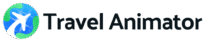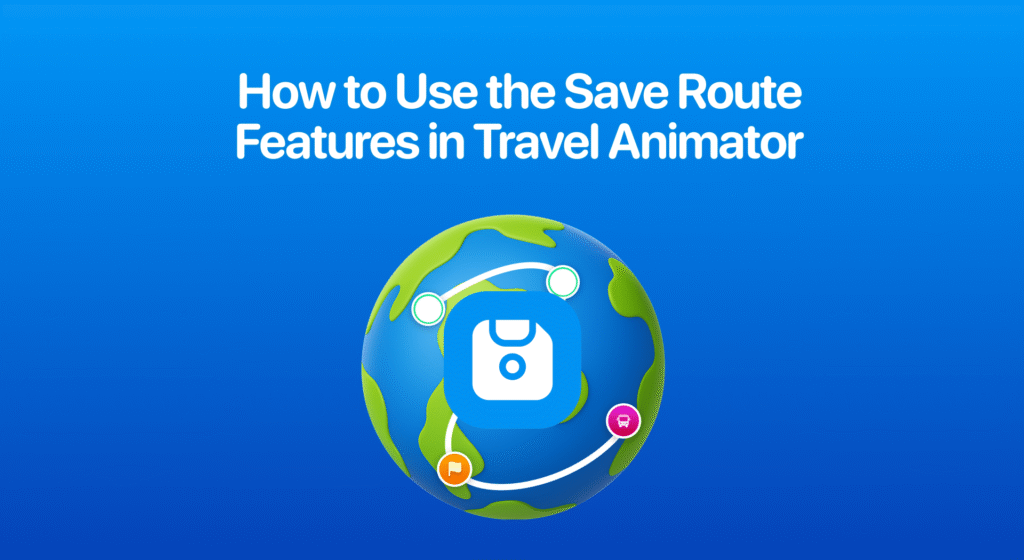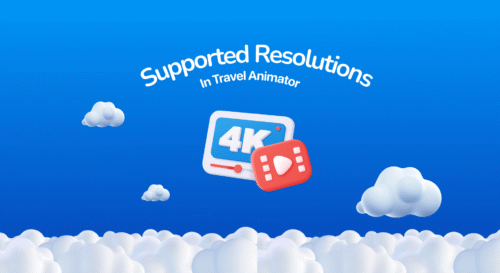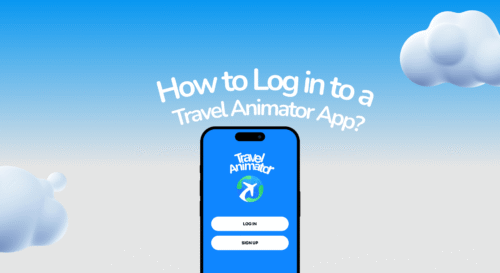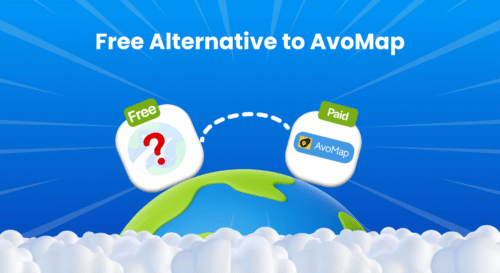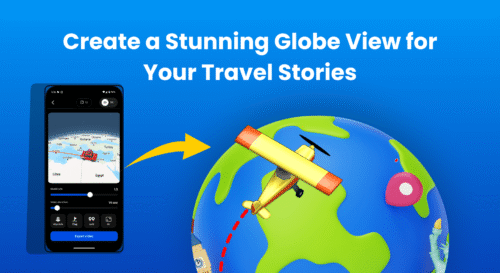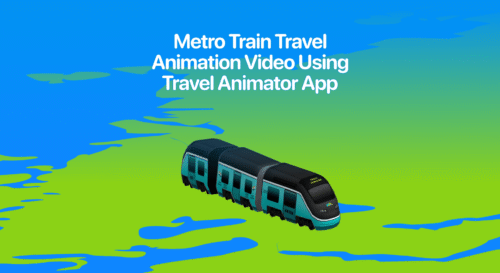Travel Animator allows you to save your route at any stage, so you can return and complete your project later.
Imagine you’re halfway through creating your previous trip animation video with Travel Animator and suddenly need to plan for the next trip using Travel Animator. That’s where you can use the saved route feature. It lets you pause your current project, save your progress, and start working on a new route without losing any of your previous work.
This guide will help you use the Save Route feature in Travel Animator and explain its functionality.
What is the "Save Route" Feature in Travel Animator?
The Save Route feature in Travel Animator allows you to save your current travel route for future editing and exporting. Whether you’re creating a short weekend trip or a multi-destination journey, this feature will help to store your entire path, stops, models, images, and labels safely.
The free version of Travel Animator allows you to save only a single route at a time. But in Travel Animator Pro, you can save multiple routes at a time for future use.
How to Save a Route in Travel Animator - Step-by-Step
- Open the Travel Animator App and start creating your animation.
- Map your destinations and add models, images, and labels to improve your animation.
- At the top of the screen, you can see an icon of the route settings near the main settings icon.
- Tap on the Save Route from the route settings.
- A pop-up will ask you to name your route. Enter a suitable name and save.
- After saving, if you want to create a new route, you can remove the current one using the Delete Route option under the same route settings.
Best Practices While Saving Routes
- No need to wait to save until the project is finished. You can save after the update to keep it safe.
- Avoid saving the same video multiple times. Start updating the videos from the saved project.
- If you’re creating multiple projects at once, a clear name helps you recognize the file easily.
- Always confirm that the save was successful before closing the app.
Avoid using the same name for two or more projects. It will confuse.
Common Questions about Save Route
Q. Where are the saved routes stored in Travel Animator?
Tap on the Load Route located in the route menu.
Q. Can I save multiple routes in Travel Animator?
You can save multiple routes only in the pro version of Travel Animator. In Travel Animator Free, you can save only a single route.
Q. Can I edit a saved route later in Travel Animator?
Yes. You can edit the saved route from the Load Route. Once you save, you can make changes and re-save or export at any time.
Q. Is there an auto-save feature in Travel Animator?
Currently, users must manually save the route.
What's Next After Saving Your Route?
When you’re creating multiple animation videos at a time, it helps you to complete the video that’s more important. Whether you’re creating animation for personal trips, client projects, or business trips, saving your route never wastes your effort. You can pause a work, start a new work, and complete the previous work later.
You can save your routes using the Load Route feature in the Travel Animator.