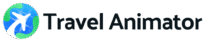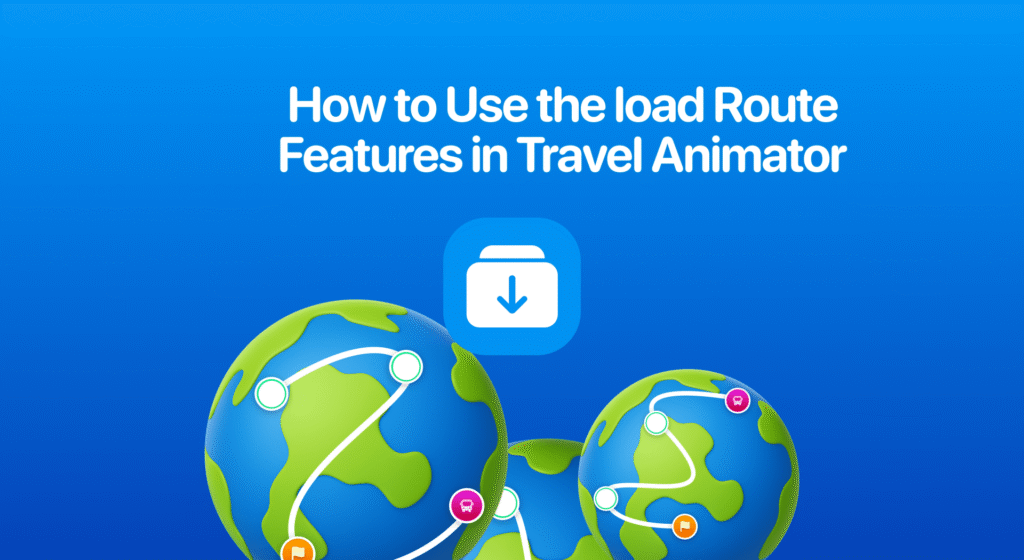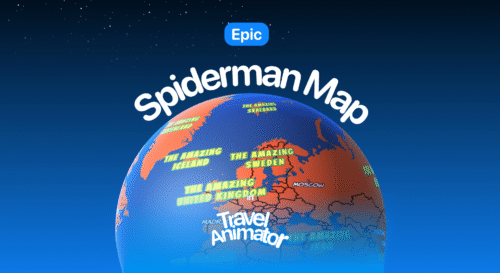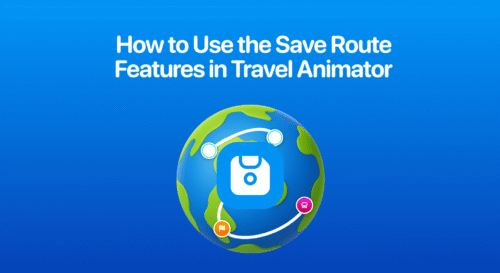Travel Animator helps you continue your work easily with the Load Route feature, which allows you to open saved routes and finish or update your animation without having to start over.
Let’s say you’ve saved a route from a previous animation project. Later, you want to continue editing, make changes, or reuse the same path for a new video. Instead of starting from scratch, just load the saved route and keep building. It’s a smart way to manage ongoing projects, repeat animations, or update old routes with fresh content.
In this blog, we will explain what the Load Route feature is, how it works, and its common use cases.
What is the "Load Route" Feature in Travel Animator?
The Load Route feature in Travel Animator allows you to store and open any route that you previously saved. This is useful when you’re creating multiple travel animations or working on detailed animations.
Before previewing your video, you can save your progress, including travel destinations, stops, images, and labels, by naming and storing the route for easy access later through the Load Route feature.
Steps to Load Saved Route in Travel Animator
- Open Travel Animator App.
- Click the route icon at the top of the screen, located near the main settings icon.
- Tap on the “Load Route” to open the saved routes.
- You can see the list of saved routes.
- Select the route you need to edit or export.
- Complete the animation and preview the video.
- Adjust the video as needed and export it.
- You can share the travel animation directly on specific platforms.
Use Cases for the Load Route Feature in Travel Animator
- Update last week’s trip by loading the saved route and adding this week’s destination to create a full monthly journey.
- If you are creating a Travel animation for clients, they may request a few edits, such as changing images or adding new stops.
- You can save a styled route and use it later as a template for future videos. This is useful for travelers or agencies creating multiple similar videos.
- Save routes to make quick edits or adapt videos for various platforms, such as YouTube, Instagram, or client-specific requirements.
Tips for Managing Loaded Routes in Travel Animator
- Delete old or unused routes regularly that are no longer needed. This makes your navigation easier.
- If you make changes to a loaded route, remember to save it again to keep your updates.
- To avoid confusion, delete outdated route versions after re-editing and saving the updated one.
Want to Reuse Your Old Route?
The Load Route feature in Travel Animator helps you reuse or edit an existing route more efficiently. Whether you’re a travel creator, agency, or casual user, it enables you to revisit and update your projects without starting from scratch. It saves both time and effort. If you’re unsure how to save a route, check out our blog on the Save Route feature.