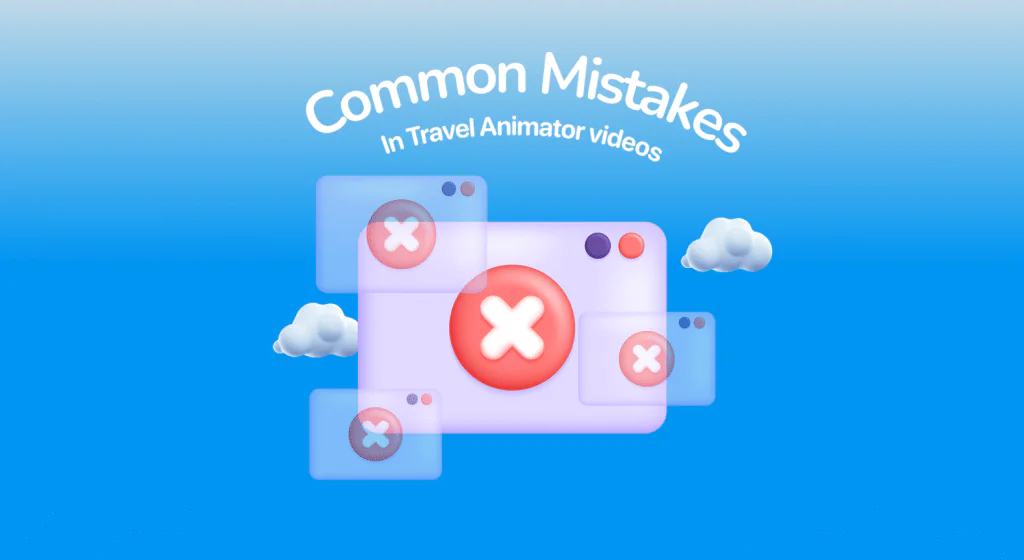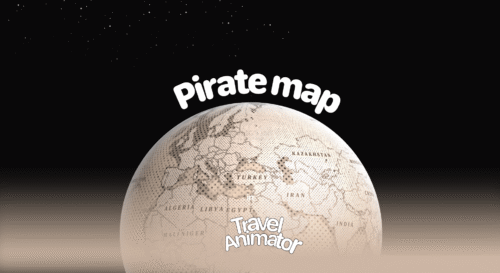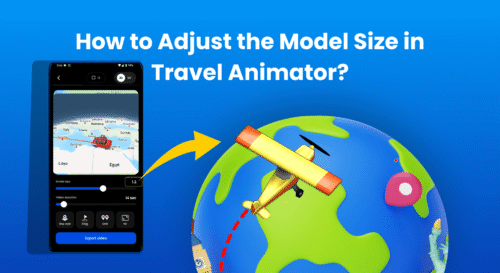Small mistakes may quickly reduce the impact of your whole travel animation video. From poor route creation to female exporting, you often make these mistakes, especially if you’re a beginner.
Imagine you just start creating your travel animation with Travel Animator for the first time, and you’re not aware of the good or bad that comes with it while creating.
In this guide, we will explain the common mistakes that most Travel Animator users make and you should avoid when creating your travel animation videos with Travel Animator to get a smooth, well-professional output.
Common Mistakes to Avoid in Travel Animator
Overcomplicating Routes
Adding too many stops between destinations or unnecessary curves can lead to congested or confusing animation, especially when adding photos and labels at each stop. This affects the overall neatness of your animation. To avoid this mistake, keep routes simple and avoid using photos and labels at every stop if there are many stops.
Using Inconsistent Travel Models
Switching between too many unmatched travel models in a single video confuses the viewers and feels like an unrealistic travel experience. For example, using a train in water or switching travel models frequently at every stop without any purpose. To avoid this mistake, use exact travel models in the exact use cases.
Ignoring Export Quality Settings
When you’re creating videos for large screens or presentations, exporting in 4K ensures crisp, detailed visuals that stand out. On the other hand, HD works perfectly for test exports, small-screen playback, or casual sharing on personal social media. To avoid this, upgrade to Travel Animator Pro and export in 4K quality for professional use.
Forgetting About Watermarks
Exporting your video in the free version has watermarks, which affects the overall professionalism of the video. There is a chance to divert the viewers to the watermark icon instead of the animation when watching videos. Upgrade to Travel Animator Pro to export without watermarks.
Ignore Route Speed and Timing
Routes that play too quickly or too slowly can disrupt the flow of your animation. The ideal speed depends on your video’s purpose and theme. If you covered a huge distance and set a short video duration, the speed will increase, and vice versa. To keep the storytelling smooth and engaging, always fine-tune the video duration for a balanced speed.
Misaligned Start & Destination Points
If you’re adding the routes manually, point the starting and ending points accurately. Wrong placements affect your whole travel story. So choose the right location to avoid this issue.
Not Previewing Before Export
If you don’t preview your video before exporting, it will lead to wrong routes or missing texts. You need to create it again from the start when you forget to add an image/label at any stop. So always preview your video before exporting.
Best Practices for Smoother Animations with Travel Animator
- Keeps routes simple that can easily be understood by the viewers.
- Choose the best map style that aligns with the video’s purpose.
- Always export at HD/4K quality based on the usage of the animation video.
- Use suitable travel models for different locations or even stops.
- Adjust the video duration to correct the speed of the overall animation.
- Preview the video before exporting to confirm everything is included.
How to Avoid These Mistakes Every Time?
It’s also worth remembering that mistakes are part of the creative process. Every project helps you learn what works and what doesn’t, so don’t be discouraged if your first few videos aren’t perfect. The key is to preview, refine, and improve with each attempt.
And if you’re ready to take your animations to a professional level, upgrading to Travel Animator Pro is the best step forward. With watermark-free exports, access to premium map styles, and support for HD and 4K video quality, Pro ensures your travel stories look perfect and professional.