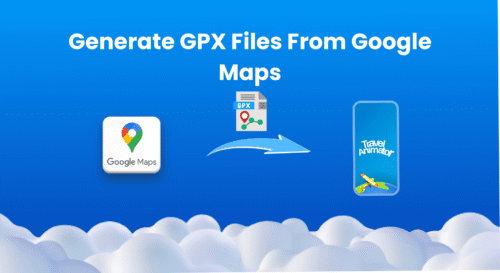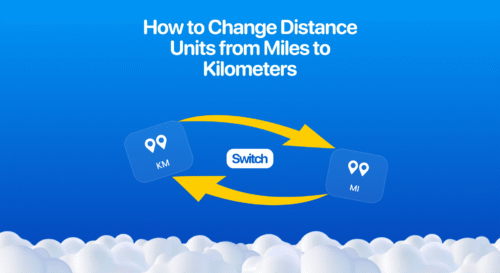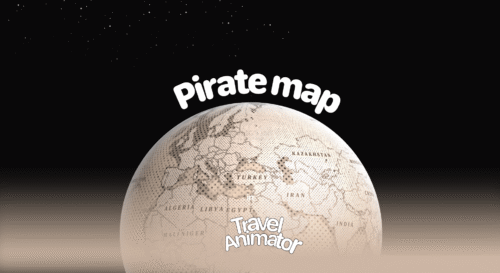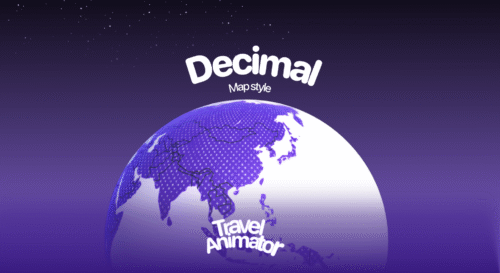Travel Animator offers a feature to add labels to mark specific locations, mention where your route begins, etc.
Whether you’re a travel blogger, tour operator, or creating your travel itinerary, utilizing the labels makes your videos more professional and engaging on social media.
This article will explain Travel Animator’s labels, their use cases, and how to remove them.
What is the Label in Travel Animator?
The label represents the text you can place in each destination and stop on your animated map. It appears on the route in Travel Animator. For example, if you travel from Spain to Paris, you can add a label of specific countries on the starting and ending destinations.
Labels are customizable so that you can change the text and position. They are not just used as decoration; they help with storytelling and guide your viewers through the route.
What Can You Label in Travel Animator?
- Destinations – Add labels to mark the key cities or places you visited while traveling.
- States – You can use the label to set up the geographical location when covering many states.
- Transportation type – If you’re flying, driving, or sailing to a location, add labels on the destination like “flying to Bangkok”, “Cruising to Europe”, etc.
Travel agencies can show potential clients the transport used to travel to different destinations. - Custom notes – You can add funny notes in some locations, like exploring foods from different locations, and you’re creating an animated video by showcasing the routes and adding reviews in a funny way to engage with the audience.
Steps to Add a Label in Travel Animator
- Open Travel Animator and open your route from the saved route.
- If you are starting from scratch, select the destinations manually or add the GPS file of your route.
- Choose the stop or destination to which you want to add the label.
- Long-press the stop to open the model menu.
- An icon named “Add Image” is located at the top right corner of the model menu screen.
- Tap on the icon and Add Text below the Add Image. The text limit is 80 characters. Add the image to make it more attractive.
- Enter the text and click Done to add text. You can customize your text.
- Preview your video and adjust elements such as map styles, ratio, model size, and video duration.
- Export your animated video in HD quality to your device directly. Upgrade to Travel Animator Pro to export in 4K quality. You can directly share the video on different platforms.
Tips for Better Labelling
- Don’t place the texts too close. It makes the conjunction challenging to read the texts.
- Use a similar format throughout the whole video. For example, if you place the city’s name on the first stop, keep every stop with the town’s name. If you are entering funny texts, keep them with fun texts.
- Labels should be used for storytelling, and they will attract the audience to view the video.
- Don’t place labels on top of each other. Keep the stops at a minimum distance and preview the video before exporting to check that the animation looks good.
How to remove labels in Travel Animator?
- Long-press the stop/destination with a label to open the model menu.
- Go back through the steps to set up the label.
- Once you have reached it, tap the cancel icon (x) in the right corner of the text.
- Your text will be removed.
Do you want to make your animated video more engaging?
Travel Animator can customize the text for each destination or stop. You can place multiple texts in a single animation video. Keep the same format in every text to make the audience understand and attract the video. If you’re a traveler or a regular user planning to create your travel video, utilizing this function increases engagement and reach on social media.