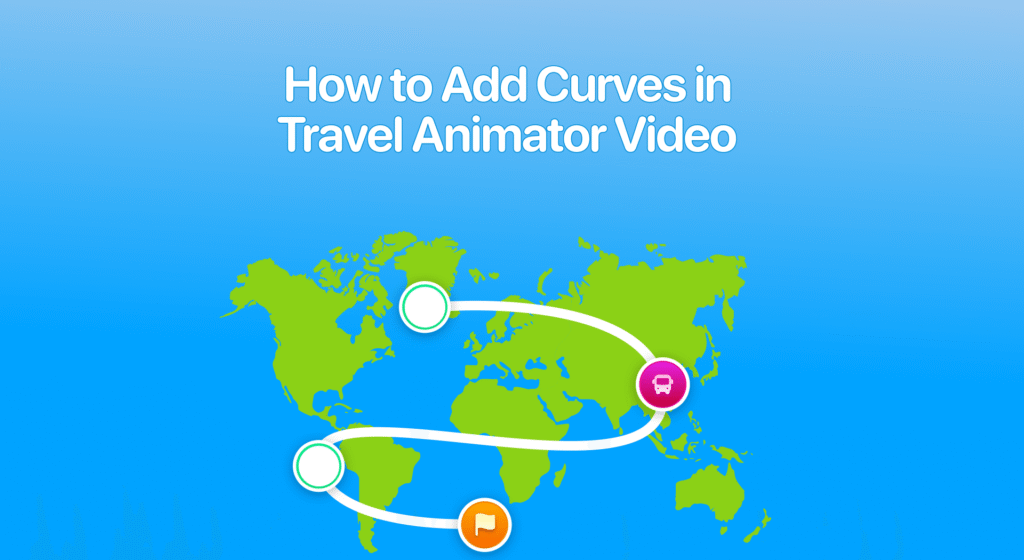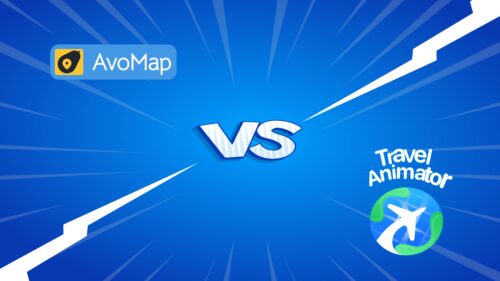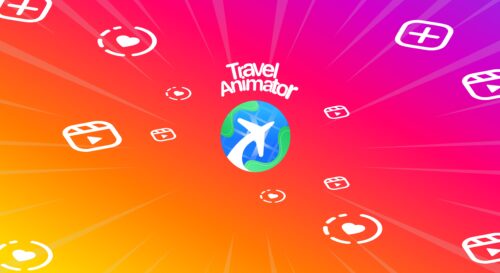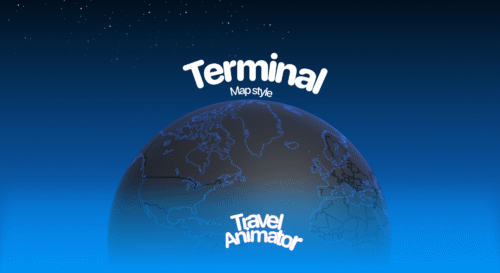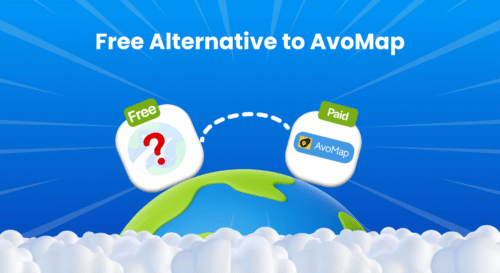Travel Animator has a feature to make the path curve, allowing your travel animation videos to be more realistic and visually engaging.
You’ve just added your travel destination across Europe using Travel Animator, from Paris to Rome, then to Athens. However, the route appears robotic, with a straight path across the map. That’s because real-world travel follows curved paths.
This guide will show you how to add curves instead of straight lines in the Travel Animation video.
What are Curves in Travel Animator?
In Travel Animator, curves are used to bend the path between two points instead of keeping it straight, making the animation look more realistic. This simple feature helps you to recreate the exact route in the real world, whether you’re animating a road trip, a flight, or a sea voyage.
Why Use Curves Instead of Straight Lines?
- Real travel routes are rarely straight paths. By adding curves, you can make the travel route more natural and feel real.
- They create a smoother visual journey for the viewer and make the video more engaging and exciting to watch.
- It adds movements and feels real, instead of static animations, which enhance storytelling.
How to Add Curves in Travel Animator - Steps
- Open Travel Animator and add the starting point and endpoint. Add additional destinations using the “+” icon.
- You can see the straight line between the destinations.
- Plot the point on your map and simply drag the point to the side to bend smoothly.
- You can control the direction of the curve based on how far you drag.
- Do it for each point you need to bend.
- Add models, images, and labels for destinations you need.
- Preview the Video and adjust elements such as ratio, map styles, model size, and so on from here.
- Export the video in HD or 4K quality and share it directly on various social media platforms or save it to your device.
Creative Ways to Use Curves
- For animating a flight, show a gentle curve to make it feel more realistic. Adding a straight line feels unnatural.
- A train rarely moves on a perfect straight line. By adding a slight bend and curves, you can create a more effective path.
- Adding curves and turns in a road trip can recreate those real-world traveling experiences through animation.
- Curves are significant when animating water travel, like ships and boats. Ships rarely travel on a straight line. Using a gentle curve in a cruise ship on the ocean makes your water routes feel natural.
Are You Ready to Make Your Routes More Realistic?
Adding curves in Travel Animator feels like a simple feature, but it makes a big difference in how your travel story is showcased. Whether you are mapping a road trip, flight map, or boat ride, curves help your animation feel like a real experience more than a static image. Enjoy Travel Animator and its features to create stunning and engaging Travel videos.