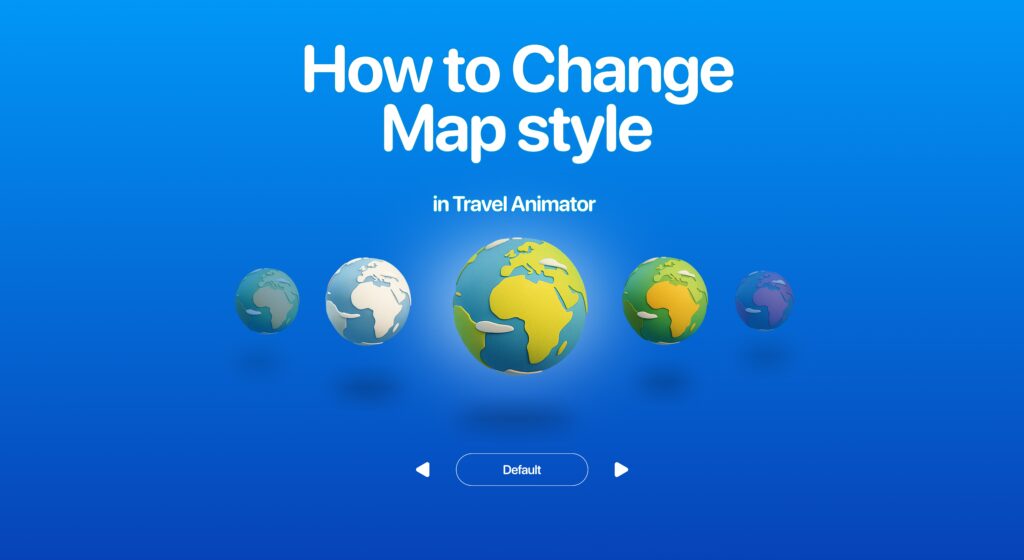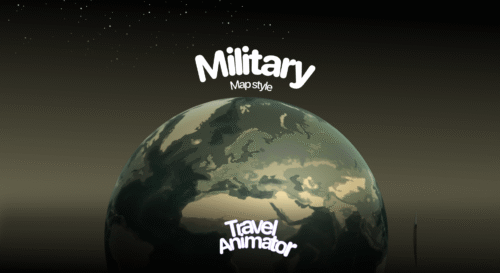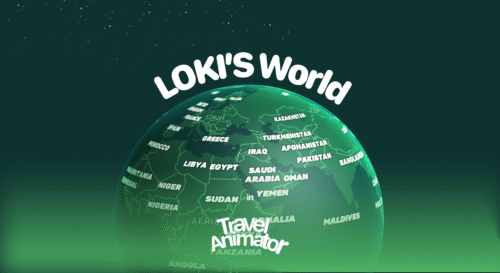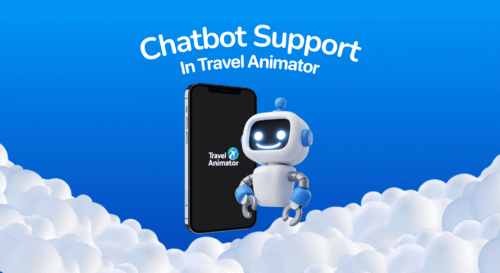Travel Animator App offers various 2D and 3D map styles that can be used to create different travel animation videos.
Imagine you want to create an itinerary video in a dark theme to showcase your night journey. But the default map exists in the video, and you want to change the map style to the Dark map.
How to change the map style from default to a dark theme in Travel Animator?
This article will guide you through how to change the map style in Travel Animator for different use cases.
What Is a Map Style in Travel Animator?
A map style in the Travel Animator app refers to the background map or visual design shown in your travel animation video. It shows what the maps look like, such as the colour, use cases, and overall theme.
Travel Animator offers a variety of 2D and 3D maps for different use cases. This helps you to tell a story in a way that is both visually engaging and suitable for the theme.
Why Is Choosing the Right Map Style Important?
Choosing the correct map in Travel Animator is essential for your video. It directly influences how viewers perceive your journey.
A suitable map style helps to tell your story clearly and emotionally.
- The right map style improves the viewer’s clarity.
- Your audience can easily follow without distractions.
- A well-chosen map increases focus, engagement, and storytelling flow.
- Content creators and brands can boost professionalism through consistent map styling.
Changing Map Style in The Travel Animator App – Step-by-Step Procedure
- Open the Travel Animator app and upgrade to Travel Animator Pro. You need to upgrade to use this feature.
- Go with your existing project or start a new project and add destinations, vehicle models, images, labels, etc.
- Preview the video and tap on the “Map style” to open the map menu.
- Choose the correct map that aligns with your travel video.
- Switch to 2D or 3D on the top right side of the screen.
- Adjust other elements like ratio, model size, video duration, etc.
- Export the travel animation in HD or 4K quality.
- Share the video directly on different platforms.
Tips for Choosing the Right Map Style in Travel Animator
- Switch to 3D maps to get a global view for your animation video.
- Change the line color that is against the map color.
- If you need a general travel video, road tour, or family trip, it’s better to choose the Classic or Standard map.
- Minimo is great for a minimal and modern look. This will make your video stand out aesthetically.
- A satellite map is best for showcasing videos of travel documentation and geographical explorations.
- Choose Blueprint maps for a technical and schematic look. And it is suitable for construction tours and creative storytelling.
- Navigation maps make the routes clear and are great for travel tutorials or guided tour animations.
- Create a night-themed journey using the Dark theme map with contrast.
Want to Explore More Maps?
Both 2D maps and 3D maps have different use cases in Travel Animator. 3D maps give a global view of the overall video, and they make the video more engaging and interactive.
Upgrade to Travel Animator Pro to explore these different map styles. Along with this, the Pro version provides advanced features, including various models. Choosing different models for different destinations makes the whole video more engaging and shareable.