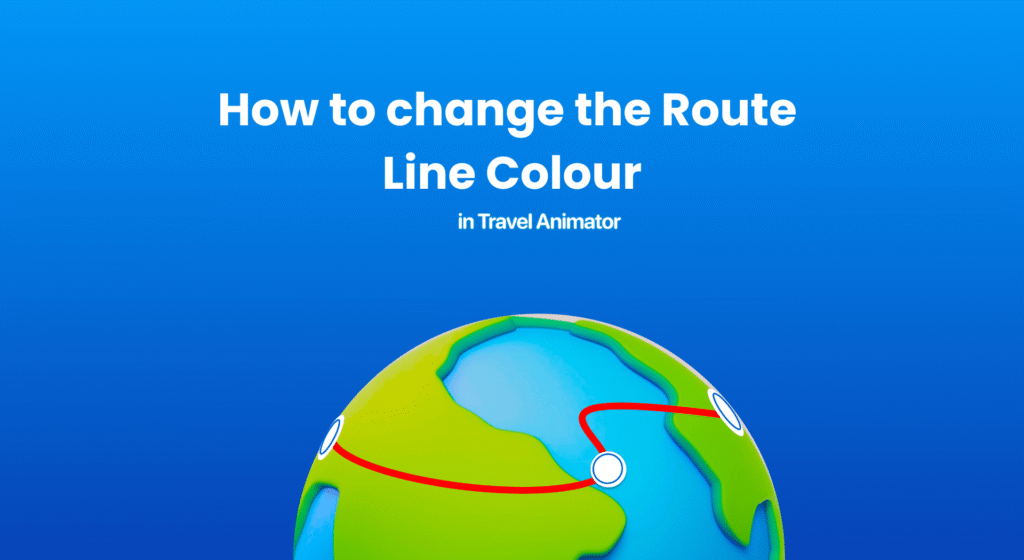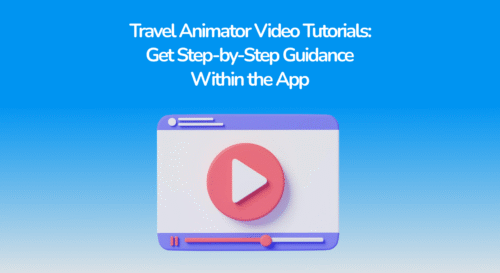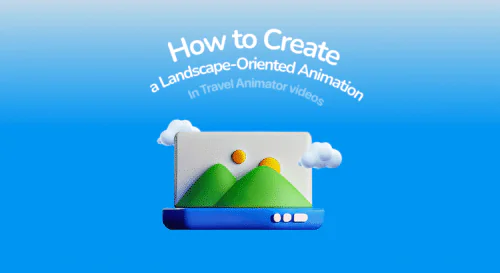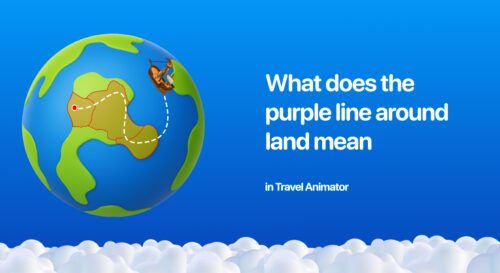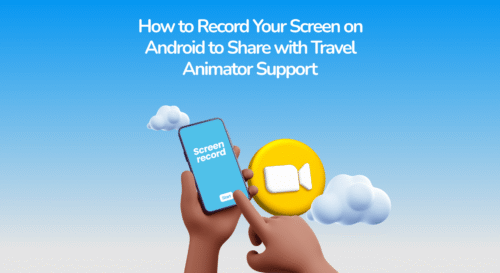Travel Animator lets you change the route line colour to align with your travel video theme.
You are creating your travel animation video and suddenly want to change the color of the route line to match your chosen map style. But you don’t know how to do this. Here is the best solution for you.
This article explains how to change the route line color in Travel Animator to make it more suitable.
What is Route Line Color in Travel Animator
Route Line Color represents the color of the path or route shown in the animation. Travel Animator offers a variety of colours to help you choose the one that best matches your travel animation.
When do we need to create a Route Line Color in Travel Animator?
Travel Animator offers different map styles and travel models to help you create your journeys. Each background color on the map matches a different color. You need to change the line color of the route when the color of the map and line are similar, which causes visibility issues.
Why is Changing the Route Line Color Important?
- Choosing the right line color helps the route stand out clearly against the map.
- Viewers may not notice if the line blends with the map. So, color schemes should be chosen against the different background maps.
- If you create a travel video for a brand or travel agency, matching the route line color to the brand colors or video theme makes the final output more professional.
Change the Route Line Color - Step-by-Step Procedure
- Open the project from Travel Animator to which you have already added the routes.
- Long press on any one of the points to open the model menu.
- You can see a curved icon in the top right corner of the screen.
- Tap the icon and choose the color available in the option.
- Then go to the project. You can see the route line color has changed.
- Adjust other features and preview the video to check if the animation is good or needs improvement.
- Export the video to your device or directly share on social media.
Tips for Choosing the Right Color for Common Use Cases
- Choose a color that stands out against your map background. Don’t use green line color on green terrain map. Try another color like white, orange, or blue.
- Make sure your chosen colors are visible on the screen.
- Cool tones like blue, green, and purple are perfect for nature, seas, or relaxing journeys in winter.
- Warm tones like red, orange, and yellow are more suitable for summer road trips, evoke excitement or heat, and are ideal for desserts and adventures.
Want to Explore More Features?
Using the right line color for the route also significantly makes the travel animation video more attractive and engaging. The Travel Animator App provides essential features to make your travel memories into an introductory animation video. Travel Animator Pro offers advanced features, including different map styles and transport models to make it more engaging and attractive. Explore this blog to learn how to use the Travel Animator.