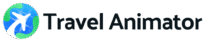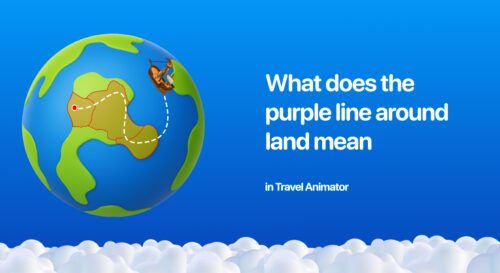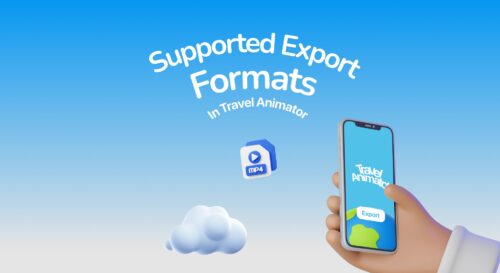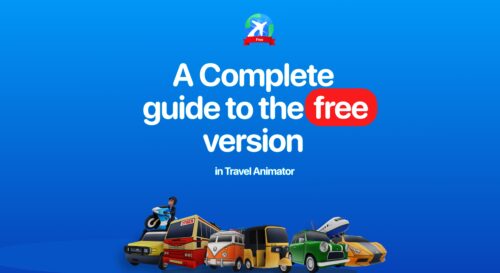Now, instead of manually adding every location, you can simply tap on the map to create a quick route. The app automatically connects the points, forming a clean travel path.
Imagine you just want to see your idea in motion, but you are not ready to spend time searching, typing, or importing exact locations because you just need an animation. That’s exactly what TravelAnimator’s Rough Animation feature helps you do.
Let’s explore everything about creating a rough animation, including what it means, how it works, when to use it, and tips to make your route look great even without accurate locations.
What Is a Rough Animation in TravelAnimator?
A Rough Animation is a simplified way to create a route animation in TravelAnimator without having to search for locations or import real map locations manually. Instead of searching for destinations, you just tap directly on the map to make points and thereby create a beautiful route animation.
Rough animation works as a visual sketch tool, not a navigation-based feature. So you can use your creativity at a high level to draw the route with the points. TravelAnimator automatically joins your points to form a smooth route line, and you can preview or export it just like any other animation.
When to Use a Rough Animation in TravelAnimator
- Creators can use rough animations to travel videos or visual scenes before finalizing locations or to create engaging videos for travel businesses without aiming for any location-specific video.
- Content creators can draw engaging patterns to show specific content or to align with the trends in public.
- Before deciding which cities or stops to show, plot a rough path to see how the route might look in your video for just testing the output.
- Vloggers can test how transitions and directions appear visually, even without exact GPS data.
- Teachers, guides, or content creators can quickly demonstrate a journey or route concept in class or videos.
- Travel professionals or marketers can share a rough animated path during brainstorming sessions without waiting for exact coordinates.
How to Create a Rough Animation in TravelAnimator (Step-by-Step)
- Open the TravelAnimator App and make sure the map is blank to start a new animation.
- Simply tap once on any empty spot on the map. This will automatically set your starting point, and you will not need to search or type.
- Now, tap on another area of the map. The app instantly connects the start and end points with a route line. You’ll see a basic path connecting both points.
- Just tap along the line between your start and end point. Each tap adds a new point on the line.
- Refining or bending the route creatively depends on your plan.
- Long-press on the point you need to customize with models, images, and labels.
- Select the model that suits your journey, or use the blank model for a clean, minimalist look. Additionally, include images and labels that align with the journey.
- Tap to preview the video and adjust the features before exporting.
Benefits of Creating Rough Animations in TravelAnimator
You can create an idea in seconds and visualize the journey instantly. You don’t need to import GPX files, paste Google Map links, or search for city names.
The rough plotting approach helps you explore storytelling possibilities freely and encourages creativity.
Perfect for drafts, such as creators testing new video ideas or teachers preparing quick route-based visuals.
Rough animations work with any Map Style, so you can apply Green Screen, Luminar, or Classic map styles to look professional.
Great for Collaboration, so you can share rough routes with team members or clients to get feedback before finalizing.
Limitations of Rough Animations in TravelAnimator
Rough animations are just plotted paths. So it is not an accurate route.
It may not align perfectly with real-world roads or landmarks. So there are no auto-directions between cities or highways.
It works as a sketch tool more than a navigation-based feature.
Tips for Better Rough Animations in TravelAnimator
Zoom in when marking points between the starting and end points. It helps you drop points more accurately.
Use smooth toggle wisely to turn it on for cinematic flows, off for realism.
Limit points if you love simplicity, because fewer points often look cleaner and smoother.
Try different map styles, such as Green Screen, Luminar, or Classic maps, to change the mood.
Add models and photos to personalize your story even in rough drafts.
Preview often to ensure model size and animation speed are aligned before exporting.
Start Plotting Freely, Create Instantly
The Rough Animation feature in TravelAnimator is designed to remove creative barriers. It gives you a quick way to visualize, test, and tell stories without worrying about perfect coordinates or data imports. If you’ve ever had a travel story idea but didn’t know where to start, just try TravelAnimator. Just open the app, tap anywhere on the map, and start bringing your imagination to life.
Try it today and see how a few taps can turn into a creative travel animation video.