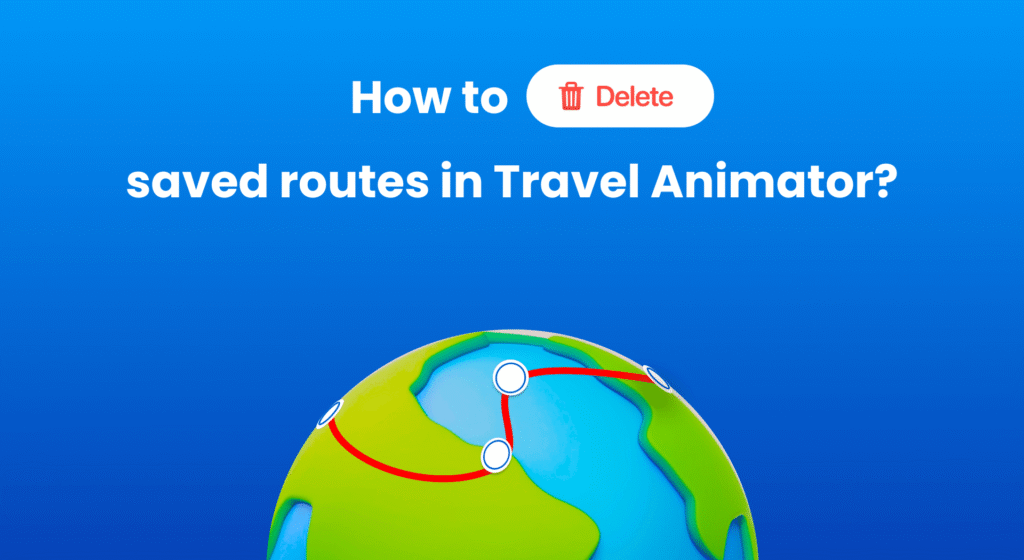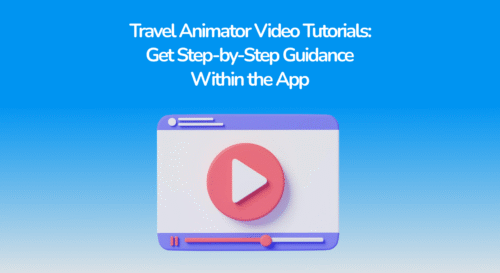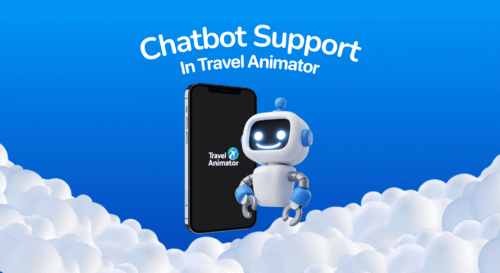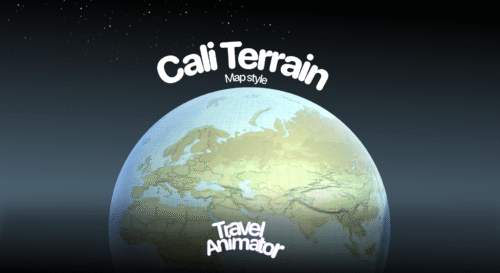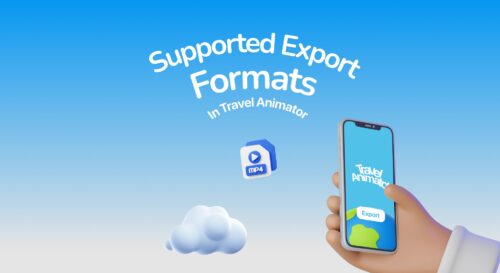Travel Animator allows you to delete saved routes for various reasons, such as having too many, incorrect, or duplicate saved routes.
You have accidentally saved the same route more than once and want to delete the duplicate route to avoid confusion with many routes. But you don’t know how to delete saved routes in Travel Animator.
This will guide you on permanently deleting saved routes you no longer need. Deleting unused routes helps to keep other routes organised.
What are Saved Routes in Travel Animator?
Routes are a set of animated multiple destinations and stops in Travel Animator. This route map makes the video unique with different destinations by adding other models suitable for the content.
We can save such routes within the app. Those routes saved in Travel Animator can be used in future animations.
Steps to Delete Saved Routes in Travel Animator
- Open the Travel Animator App.
- Tap on the route menu on the top right of the screen.
- Click “Load Route” to see all the saved routes there.
- Swipe the route you want to delete on the right side to see the delete icon.
- Tap delete, and the route will vanish.
Saving Multiple Routes in Travel Animator
You can save a single route in the free version of the Travel Animator. You want to delete the saved route to save another route. But you can save multiple routes on Travel Animator Pro simultaneously. Explore Travel Animator Pro and save more routes to create various travel videos.
How to Save Routes in Travel Animator?
- Click on the route menu after setting the destinations and completing the route.
- You can see multiple options.
- Tap “Save Routes” and enter the name of the trip.
- After entering the name, save the route.
- You can see your saved route in Load Route.
How do you create a new route in Travel Animator?
- Tap Delete Route on the route menu to clear the existing route.
- You can see a clear map without any routes.
- Start creating your travel animation by adding destinations manually or uploading the GPX of your exact routes.
- Add and adjust other features available in Travel Animator to create your animated travel video.
Explore this article for details on creating a Travel Animator Video.
Want to Save Multiple Routes?
Upgrade to Travel Animator Pro to save multiple routes for creating various videos. It provides an unlimited route-saving option. But still, Travel Animator allows you to delete unwanted or outdated travel routes that you saved too long ago. It helps to avoid confusion and makes navigation within the app easier.