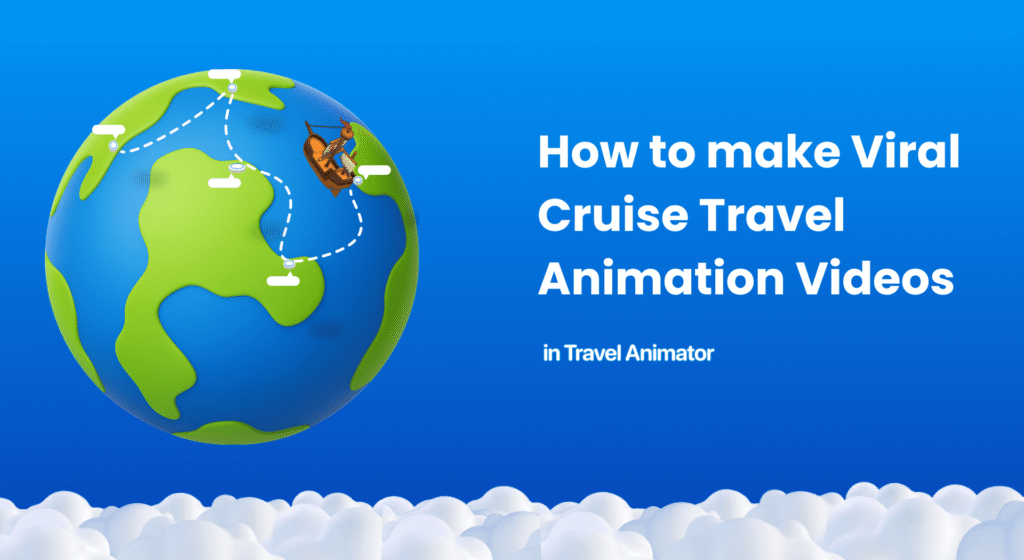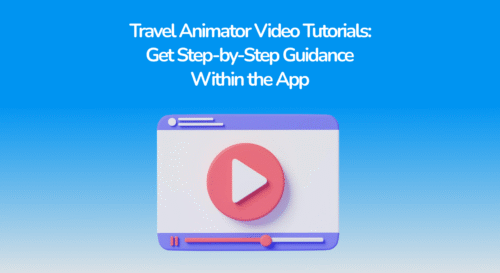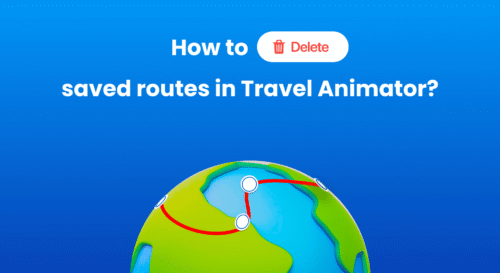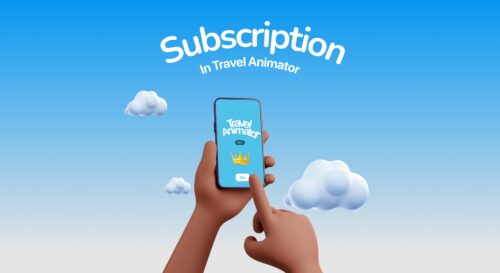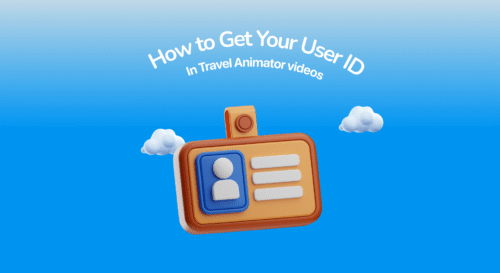Travel Animator can turn your cruise journey into a viral animation that grabs attention, and people will be excited to experience it.
Whether you are a travel influencer, a cruise lover, or someone trying to grow on social media with viral content, it will make a huge impact.
In this blog. We will guide you through how to create a viral cruise travel animation using Travel Animator and the best combination for virality.
What is a Cruise Travel Animation Video, & Why are these videos viral on social media?
A cruise travel animation video is a short, animated video that showcases your cruise route and journey in a fun and visually engaging storytelling format. It highlights the routes of your cruise journey, key stops or destinations in different ports, and amazing sights from your trip.
Instead of using plane images or shaky video clips, this animation shows your journey as a moving map with labels, photos, and transporting vehicles.
Why do these videos become viral?
- Animation videos tell the story very clearly. People are excited to know about the cruise trip and the routes your cruise takes across the ocean. So it increases the engagement and reach on social media.
- For those who have already experienced the cruise trip, it brings back memories. For others, it creates an eagerness to experience this.
- People love sharing travel videos when the content looks unique and professional.
How to Make a Cruise Travel Animation Video?
You can create your cruise animation using different combinations of Travel Animator. Here is how to make the best combination of the cruise travel animation video for the best chance of virality.
Imagine you randomly saw a short 3-day cruise route from Florida to the Bahamas. Here is how to recreate it.
1. Download the Travel Animator App
- Download the app from the App Store or the Play Store
- Sign up for an account using a Gmail account.
- Sign in if you already have an account.
2. Create a New Project by adding routes
- Enter your cruise route in Travel Animator.
- Tap on the starting point and type “Port Canaveral, Florida” in the search bar. Select a similar location.
- Click on the endpoint and search for “Nassau, Bahamas” for the next destination.
- Use the “+” icon to add multiple locations, such as “CocoCay, Bahamas” and “Port Canaveral, Florida”, for returning to the starting area.
- Adjust your path using points. You can make your cruise route straight or curved as per your choice.
3. Add Your Cruise Model
- Long-press on the starting point to add your cruise model from the beginning of the journey.
- It opens the model menu and selects a suitable cruise.
- Travel Animator Pro offers premium cruise models that provide the ideal combination for creating engaging cruise videos.
- Select the Pro model of the cruise ship and tap “Claim Now” to upgrade to the Pro version.
4. Customize Your Images and Labels
- Add images and labels by long-pressing specific points that need pictures or text.
- On the top right side of the model menu, there is an “Add Image” icon.
- Add images from your device and customize your text in “Add Text”.
- You can change the route color from the “Route Colour” screen.
5. Preview Video for Picking a Suitable Map
- Tap “Preview Video” to view your video. You can identify the mistakes that were made when adjusting routes.
- Choose a suitable background map from the “Map style”.
- You can choose any maps. However, satellite maps make the best combination for creating a cruise trip animation.
6. Adjust Elements
- Choose 2D or 3D maps from the top right side of the screen.
- Select the best ratio from the top center. 9:16 is suitable for creating videos on Instagram and Facebook. Tap on the icon to change the ratio.
- Adjust the Model size and Video duration as needed.
- Tap on the Flag to activate it. It shows the flags of the countries you covered in the video.
- The Unit shows the distance traveled in either miles (MI) or kilometers (KM).
- You can remove the watermark in Travel Animator Pro.
7. Export and Share
- You can choose 4K resolution if you have a Pro version.
- If not, export the video in HD quality.
- Tap “Export Video” to download the video to your device.
- It provides an option to share the video directly to different platforms.
Are You Excited to Create Your Cruise Video?
People want to know about the cruise trip in detail, including the packages, duration, destinations, and the whole experience. It increases the visibility of your content when you post on social media.
With Travel Animator, you don’t need any editing skills or complicated tools; you just enter your trip details and adjust a few things to get a professional-looking animation video that is ready to impress your audience. Whether it’s a solo voyage, family trip, or honeymoon, create your video