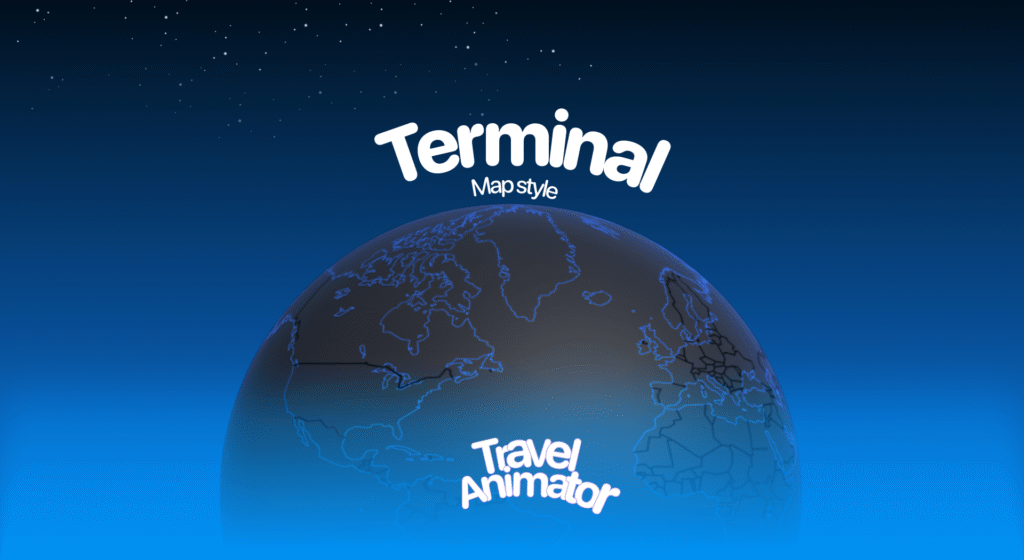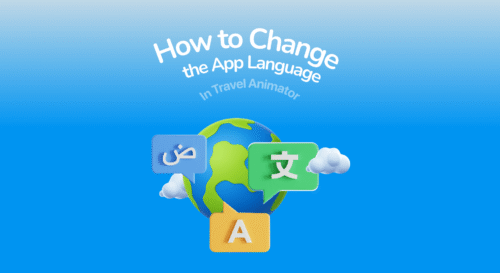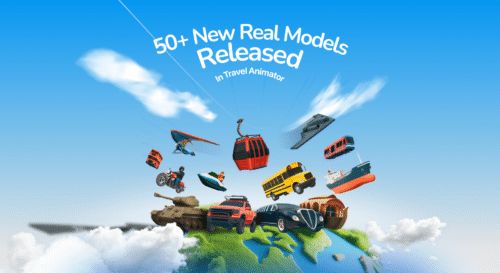Terminal Map is the newly released map style in Travel Animator, designed for creators who want a smooth, tech-driven, and futuristic aesthetic for their travel route animations. With its neon-inspired lines and digital interface look, it feels like you’re navigating through an airport terminal system or a high-tech control board.
Imagine showcasing your journey with glowing paths on a dark background, creating a futuristic vibe that feels like navigating through a digital city grid.
Let’s explore the newly released Terminal Map style in Travel Animator, its use cases, and how to use the map in your animations.
What Is the Terminal Map Style in a Travel Animator?
The Terminal Map Style is one of Travel Animator’s most unique map releases. It transforms your routes into something straight out of a cyberpunk city or a digital grid. Instead of using traditional earthy or vintage tones, Terminal uses dark backgrounds with vibrant highlights, making your paths and labels pop instantly.
The Terminal Map style takes inspiration from computer terminals, coding visuals, and digital grids. This style uses contrasting neon lines and dark themes that stand out clearly on screen. It’s a great choice if you want your travel animation to look innovative and visually different.
Is the Terminal Map Style Free or Premium?
Just like other newly released Travel Animator maps, the Terminal Map Style is free for the first 30 days from the release date. This allows creators to experiment, test, and see if the design suits their video before deciding to upgrade.
Travel Animator is now available as a premium subscription within the app. You need to upgrade the app to use the Terminal map in your videos. Along with this, you can use other premium features in your animation video to get a better output.
Steps to Use the Terminal Map Style in Your Project
- Download the Travel Animator App and sign in with your email address.
- Upgrade to Travel Animator Pro to use the Terminal Map in your video.
- Choose your route or travel path. Add images and labels in between the destinations.
- Go to Preview the video and tap on the map section.
Scroll and pick Terminal Map. - Toggle on Place Labels if you want location names visible on the map. Tap Select.
- Add video duration, model size, and ratio to make your journey attractive.
- Check how your route looks in 2D and 3D modes to find the best perspective.
Some Use Cases of Terminal Map Style
- Creators in the gaming or tech space can use the Terminal Map since the aesthetic matches futuristic and digital storytelling.
- Businesses that want a modern, innovative look for route mapping in presentations or project showcases can use the Terminal Map.
- The Terminal Map’s neon look will fit perfectly for Travel vloggers & creators if your content is modern, stylish, and targeted toward a younger audience.
Is the Terminal Map Style Right for Your Animations?
If your animations aim towards modern themes, gaming, tech, or vibrant storytelling, then the Terminal Map Style will be an excellent fit. With its free 30-day access, you can test it risk-free and decide whether it adds the visual impact you’re looking for. After that, upgrade the app to get the Terminal Map with all premium features for creating engaging and professional output. Download Travel Animator today.